For those looking to enjoy their IPTV service on a variety of devices, there’s a great alternative to traditional apps like Smart IPTV. The app we’ll be covering today offers a user-friendly experience, high-performance video playback, and support for various IPTV services through m3u links and Xtream-codes.
What is Set IPTV About?
Set IPTV is available for Smart TVs that run on Samsung’s Tizen OS, LG’s Web OS, and Android-based devices, although it isn’t found on the Google Play Store. Users can download it via a direct link from the developer’s website. Whether you’re using a TV or an Android box, the setup process is simple and efficient.
Key Features
The app boasts several key features, making it an excellent option for streaming your favorite content:
- Easy Configuration: With a straightforward interface, even those who are new to IPTV will find the setup process simple.
- Powerful Video Encoding: The app ensures smooth playback and supports a wide range of video formats.
- Support for Xtream-codes and m3u Links: You can choose either method to connect your IPTV subscription.
Step-by-Step Guide to Setting Up SET IPTV
Let’s walk through the process of setting up the app on your device. Whether you’re using a Samsung or LG TV, or an Android device, the process is similar. There are two primary ways to configure the app: using an m3u playlist link or entering Xtream-codes details.
Method 1: Configuring with an m3u Playlist
- Launch the App
Once you’ve downloaded and installed the app on your TV or device, open it. On the main screen, you’ll notice your device’s MAC address. This unique identifier is essential for connecting your IPTV subscription. - Visit the Portal
On a web browser, head to the developer’s site: https://setsysteme.com/set.app. Enter your MAC address into the “TV MAC” field. This ensures that the IPTV playlist you load will be linked to your device. - Add Your Playlist Link
In the portal, you’ll have the option to select a playlist. Paste the m3u link that you received from your IPTV provider into the designated field. - Verify and Submit
Complete the CAPTCHA verification, then click “Send” to submit the details. Afterward, restart your TV or device to refresh the app. - Enjoy Your IPTV Content
Once you reopen the app, it will load your IPTV channels and video-on-demand (VOD) content automatically.
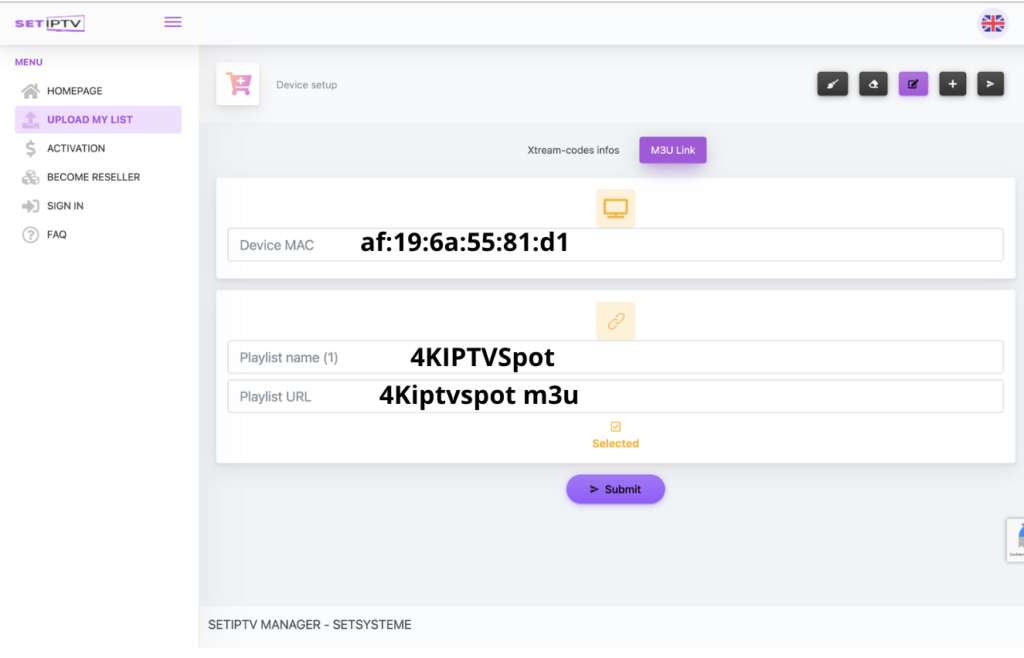
Method 2: Using Xtream Codes
- Start by Opening the App
Similar to the m3u setup, launch the app, note your MAC address, and visit the portal link provided above. - Choose Xtream-Codes Option
Instead of adding a playlist link, this time select the “Xtream-codes infos” option. This will bring up fields where you need to enter details provided by your IPTV provider, such as server URL, username, and password. - Submit and Verify
After filling in the necessary fields, complete the CAPTCHA process and click “Send.” - Restart Your Device
Complete the CAPTCHA verification, then click “Send” to submit the details. Afterward, restart your TV or device to refresh the app.
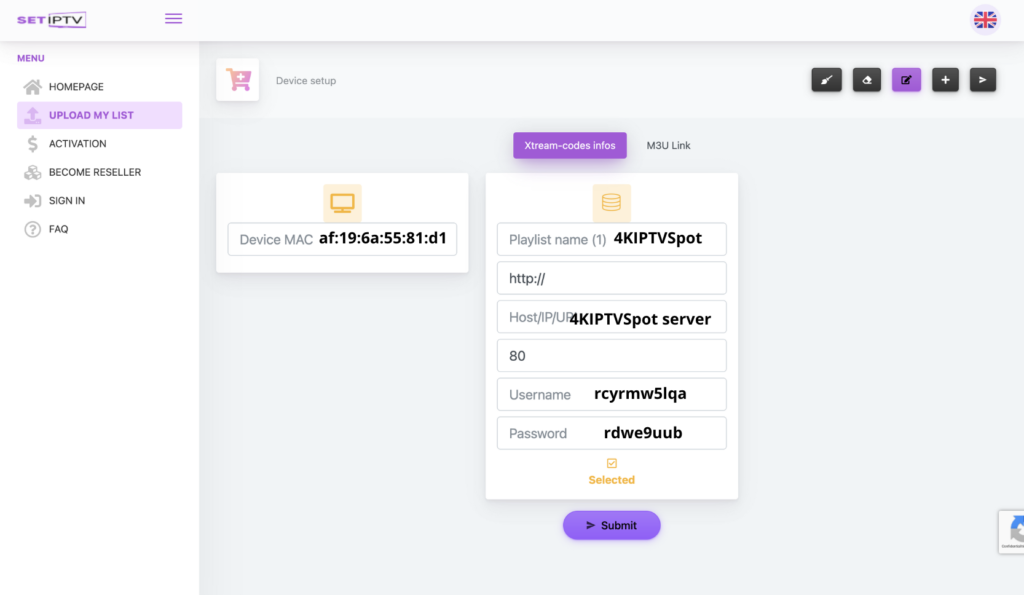
How to Activate Set IPTV
After successfully setting up your IPTV subscription, you’ll be able to use the app for a trial period of seven days, free of charge. Once this period ends, you will need to purchase a lifetime license for €15. The activation process is quick and can be completed on the developer’s website: https://setsysteme.com/act.app.
Frequently Asked Questions About SET IPTV
- Why is SET IPTV not loading EPG?
To load EPG (Electronic Program Guide) information, configure your subscription using the Xtream-codes method, as this feature is not supported via m3u links. - Can I use an external player instead of the default one?
Currently, there is no option to use an external media player with SET IPTV.



