How to install IPTV on FireStick
Amazon’s Fire Stick is one of the best streaming devices on the market. It’s great for Netflix and other video-on-demand services, but that’s not all it can do. It’s also a great tool for watching live TV with an IPTV subscription on Fire Stick. If you’re wondering How to install IPTV on FireStick, it’s worth noting that Fire Stick’s Android-based platform makes it easy to turn your regular TV into a smart TV capable of accessing a wide range of IPTV content.
What are the IPTV players to use on FireStick?
The Fire Stick system is built on the Android platform and therefore you can use the same applications of other Android devices like IPTV SMARTERS PRO. However, these applications are not available directly from the Amazon store, which requires an alternative method to install them and enjoy IPTV services on Fire Stick.
Since we are going to discuss how to install IPTV on FireStick using applications outside the Amazon App Store, we will use a tool called “Downloader.”
What is Downloader for FireStick?
Downloader is the most popular tool for Fire Stick users who want to install applications that are not available in the Amazon App Store, such as IPTV players and more.
Downloader by AFTVnews allows you to download files from the internet to your Fire Stick and Fire TV. If you have a link to a file online, you can enter that address in Downloader to directly download the files without opening a web page.
This application features a built-in browser for downloading files from websites and also allows you to surf the Internet. Primarily, Downloader is used to download APK files of third-party applications that you can’t find on the Amazon App Store.
How to install Downloader on FireStick?
Downloader is legally available on the Amazon Store. Here’s how to install the app:
- Go to the home screen and navigate to Find > Search.
- Type “Downloader” using the on-screen keyboard. Select it when it appears and press OK.
- You should see Downloader in the APPS & GAMES section. Click on it and then click “Download” to install the application.
How to prepare FireStick to use Downloader?
For security reasons, Fire Stick’s default settings do not allow users to install third-party applications. To install IPTV on FireStick using Downloader, you need to adjust these settings:
- Go to the home screen of your Fire Stick and navigate to the Settings menu.
- Scroll down to “My Fire TV” and click on it.
- Select Developer Options.
- Choose Install Unknown Applications or Apps from Unknown Sources.
- Find Downloader and turn it ON.
How to download IPTV applications to FireStick using Downloader?
With Downloader set up, open the app. You may see some introductory pop-ups; close them as needed. On the main screen, click the text box, click on the text box in the image below.
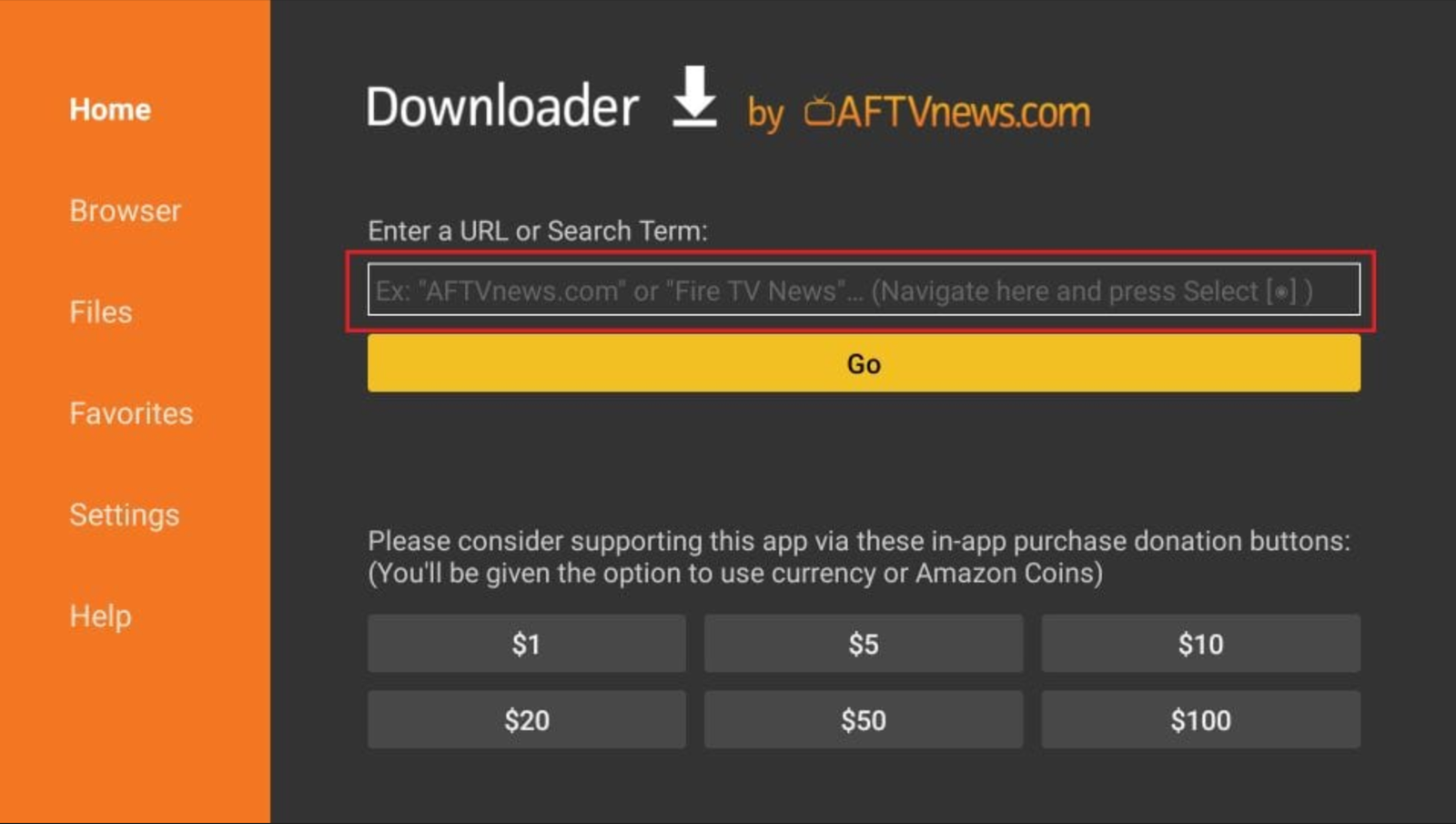
Enter the download link for the desired IPTV application and click “Go” to start the download.
Links and download codes for IPTV players on FireStick
Here are some links for downloading IPTV applications:
- IPTV SMARTERS PRO: iptvsmarters.com/smarters.apk
- IPTV Stream Player: bit.ly/ispofficial
Alternatively, you can use these codes in Downloader:
- IPTV Smarters Pro: 80911
- TiviMate: 18242
- XCIPTV: 40659
- iMPlayer TV IPTV Player: 82375
- Purple IPTV: 721561
At the end of this guide to install IPTV on FireStick
That’s everything you need to know about how to install IPTV on FireStick using the Downloader application. This tool has become one of the most popular methods for installing third-party apps and services on the FireStick.



